 Server Connection Configuration
Server Connection Configuration
Servers on you local network should be automatically detected using mDNS.
Use the information below to create a connection to a new remote server, or to modify existing settings.
If you are having trouble connecting, help is here.
Quick Connect
The quick connection configuration dialog can be used to quickly configure a new remote server.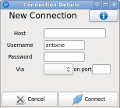
(click to enlarge)
The parameters should be available from the administrator of that server:
- The
Hostis theIPaddress orhostnamewhere the server is located. - The
Usernameis the name of your login account on that host. - The
Passwordis the password for this login (on that remote host)
Via option can be set to:
SSHwhich is generally used if the server is distant or if there is a firewall in between.Directcan only be used on hosts without firewall (generally local).
The Port number is generally 22 for SSH, there are no preferred ports for the 'Direct' mode.
If you would like to connect to a proper server and get access to all the features not accessible on Microsoft Windows,
you can apply here for an online account. (free accounts will be offered
in exchange for valuable feedback at our discretion)
Detailed Connection Configuration
The detailed connection configuration dialog can be used to fine tune the connection to a remote server.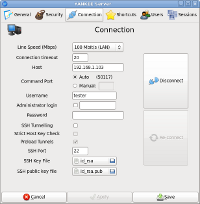
(click to enlarge)
The parameters should be available from the administrator of that server:
- The
Line Speedis the expected average speed of the internet connection between your computer and the server. - The
Connection Timeoutis the maximum duration (in seconds) of the attempts to connect to the server, if it takes longer than this delay the connection will be failed. - The
Command Portis the port where the server is running, if usingSSHto connect or if the server is automatically detected via mDNS this can be set toauto, otherwise you will need this value. - The
Usernameis the name of your login account on that host. - The
Administrator logincan be used to login to an account without knowing its password (assuming you have administrator privileges) - The
Passwordis the password for this login on that remote host (for the administrator login if you have selected that option) - Enable
SSH tunnellingif the server is distant or if it is firewalled - this is generally safer and more likely to work, but it can also be slightly slower. - Enable
Strict Host Key Checkif you are usingSSHand the server is on a fixedIPaddress. SSH Portif generally set to22unless modified explicitly by your system administrator.- The
SSH Key Files(public and private) can be used for password-less logins.